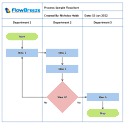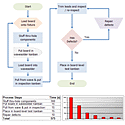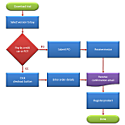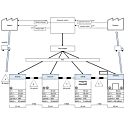How to Create Flowcharts in Excel Series
Microsoft Excel vs. Microsoft Word:
Which is a Better Flowchart / Process Mapping Tool?
By Nicholas Hebb
This article was originally written for Excel and Word 2003, and many of the differentiators have gone away since the drawing tools were redesigned in Office 2007. For an in-depth, up to date overview of the two drawing environments, please see the following two articles:
Excel Flowchart Wizard
FlowBreeze is a flowchart add-in for Microsoft Excel that makes creating flowcharts simple and pain free. Free 30-Day Trial.Both Excel and Word have built-in flowcharting / drawing capabilities, but which is better? This article gives a quick overview of the differences between the two programs.
The Flowchart Drawing Canvas
The biggest advantage that Excel has over Word is the drawing canvas. Microsoft Word has a drawing area limited to one page. This is fine if you are doing a small flowchart, but business processes are often complex, so you want a drawing canvas that lets the flowchart easily span multiple pages.
For multi-page flowcharts, Word requires a separate drawing canvas on each document page, causing usability problems when trying to view the overall layout of the flowchart and move flowchart shapes around to fine-tune the flowchart. To move a flowchart shape (or group of flowchart shapes) in Word from one page to another, you can't simply drag and drop it. Well, you can, but only if they don't have a flow line (connector) attached to them. Otherwise, you must cut the flow chart shape from one page, paste it into the drawing canvas on the other page, then drag it into the right position.
For multi-page flow charts, Excel has a big advantage here. It offers an unbounded drawing canvas that lets you easily move process flow steps (flowcharting shapes) from one page to another. Zooming and scrolling are also much easier.
Advantage: Excel
Adding Text to Flowchart Shapes
When you add a flowchart shape to Excel, you just click on it and start typing to add text.
When you add a flowchart shape to Word, you need to right-click on the flowchart shape and select Add Text from the context menu. Then you can start typing. Sure, it's just one extra little step, but when having to repeat that step for every process flow step, it really becomes an annoyance.
Advantage: Excel
Editing Multiple Flow Chart Shapes
Both Excel and Word let you select multiple flowchart shapes and edit the formatting in one step. The big difference is text formatting. Excel lets you select multiple flowchart shapes and change the font, style, and alignment for all of them. In Word, however, once you select more than one flow chart shape, the font, style, and alignment commands are disabled.
This can be a real pain when you don't want to use the default text formatting. Flowcharts look best with the text horizontally aligned. In Excel you can center the text in the entire process diagram in 2 steps, but in Word it's as many steps as you have process map steps.
Advantage: Excel
Formatting Flowchart Shapes
This is an minor difference of convenience, but Excel makes formatting flowchart shapes easier than Word. In both, right-clicking on a flowchart drawing shape brings up a context menu with a "Format Autoshape" menu item. When clicking it, the dialog box in Excel centralizes the flowchart shape formatting options in one place, whereas Word has half as many the formatting options in its dialog box. The options are still available in other menus, so this difference is simply a matter of convenience.
Note: The easiest way to format flowchart drawing shapes in Word is to create a new Style with the formatting you want, then apply it to the a flow chart shape. Next, right-click on the shape and select Set Autoshape Defaults. Subsequent flowchart shapes added to the drawing will use this style. In order for the formatting to persist, you must create a new Style - you can't just use the formatting tools because Word will still see it as using Normal style.
Advantage: Excel
Flowchart Text Alignment
Flowcharts look best with the text vertically aligned in the middle of the flow charting symbol. Excel lets you do this, but Word doesn't.
Advantage: Excel
Flowchart Shape Sizing
In the Format AutoShape dialog, both applications have an "autosize" feature. The feature works well in Word, adjusting the height of the flowchart drawing shape to fit the content. Excel, however, changes the width so that all the text fits in a single row - which isn't what you typically want.
Advantage: Word
Flow Chart Hyperlinks
The ideal scenario would be to allow you to add a hyperlink from one process step to another. For example, adding hyperlinks to predefined process shapes, off-page connectors, and flowchart connectors (i.e., the labeled circles that indicate a jump to another process step) would improve the usability of a process map a lot. While technically both Excel and Word let you create hyperlinks in Autoshapes, for the purpose of flowcharting - Excel falls short.
In Excel, you can create a hyperlink to an web address, an email address, another document, or a location within the current spreadsheet. But you can't hyperlink to another flowchart shape. For locations in the current spreadsheet, you can hyperlink to a worksheet or to a Defined Name (created by selecting Insert -> Name -> Define from the menu). You can even select a flowchart shape and define a name for that process step. But for some reason, when you add a hyperlink to a shape and try to link it to a Defined Name, the only Defined Names available in the dialog box are the Defined Names for cell ranges. So hyperlinking to other flowchart process steps isn't possible.
In Word, instead of creating Defined Names, you create Bookmarks. Luckily, when you create a Bookmark for a shape in Word, it lets you link to it.
Advantage: Word
Swim Lane and Process Deployment Flowcharts
Swim lanes, in a nutshell, are channels (rows or columns, typically) in the process diagram that indicate different resources in a process. For example, if the flowchart uses swim lanes for different departments, then each time a process step occurs in a department the process shape is placed in corresponding swim lane. Because of the row/column layout of Excel, it's much easier to create swim lane process maps and deployment flowcharts in Excel.
Advantage: Excel
Flowchart Publishing Format
Flowcharts are a key piece of process documentation and are often published in work instructions and procedures. In many workplaces, the preferred format for process documentation is Word. Consequently, creating the process flow diagram in Word to begin with can sometimes be less problematic.
If you create the process flowchart in Excel, you have to deal with the hassles of copying it and pasting it into Word. If you copy it as a picture, you need to maintain the original copy in Excel for maintenance - then re-copy and paste each time. If you copy the shapes and paste them into Word, you will lose all your text formatting. You must create a new format Style in Word, as discussed above.
Suffice it to say, there are advantages to creating the flowchart in the same environment that you wish to publish it in.
Advantage: Word
Process Documentation Control
One of the workarounds to creating a process flowchart in Excel and pasting it into Word is to use the Edit -> Paste Special -> Picture option, which pastes the copied flowchart as a image. In fact, a number of the high-end business process flowcharting, process mapping, and other drawing software products let you paste the flowchart as an image.
The problem comes when you work in an environment where process documentation is controlled. Usually the end process document is controlled but the support files (such as proprietary flowchart files) aren't. So if the process flowchart is just a picture added to a Word file, how is the original flowchart document maintained? What happens when the process changes and the flowchart needs to be revised?
I've seen this scenario played out in several ways:
- The original process flowchart is kept by it's author, the documentation is kept updated, and all is well.
- The original process flowchart file is lost so the whole thing needs to be re-created from scratch.
- The original process flowchart was created with some flowcharting or process mapping software that only a few people in the company have. You can either wait for them to update the flowchart, stalling your process improvements. Or, you can buy the special process charting software and re-create the flowchart from scratch.
Unfortunately, I've seen #2 and #3 played out all too often. So to retain complete document control in a Word document, it best to either create the flowchart in Word or create it in Excel and paste it as a drawing (i.e., Microsoft Office Flowchart Autoshapes), not a picture.
Advantage: Word
Process Mapping and Process Flow Analysis
Flowcharting is a rudimentary tool for modeling business processes. At the simplest level, flow charts are used in process procedures and work instructions to describe a set of process steps with process symbols. But more and more, process mapping includes the analysis of the process steps. Each process step can be analyzed for its contribution to the overall quality, cost, delivery, or inventory impact on the process. Flowcharting with Excel allows you to put the process performance characteristics right next to the process flowchart for analysis. Excel is perfect for this.
Advantage: Excel
Drawing Tool Bugs
The biggest downside to flowcharting in Word is that dealing with any type of graphics in Word can be a hair-pulling experience. Moving one drawing shape can cause another to shift position. I've even seen where moving one graphic can cause other graphics to shift out of the viewable area. The other graphics are still there - you just can't see them or select them.
To alleviate these headaches, make sure you refer to Word's help files to fully understand the positioning of drawing elements. Particularly, learn about the differences between in-line and floating images. Also, never try to re-size the drawing canvas on a page beyond the page margins. This can effect drawing layouts on subsequent pages.
Excel, on the other hand, is more intuitive, requires less learning, and doesn't exhibit these quirky behaviors. It's really perfect for business process mapping on a number of levels.
Advantage: Excel
Conclusion
Overall, I've found Microsoft Excel to be a much more user-friendly process flowcharting tool than Microsoft Word.
If you plan to publish a flowchart in a Microsoft Word document, several of the advantages that Word has can be overcome by copying the flowchart from Microsoft Excel and pasting it as drawing shapes instead of as a picture. This article is a mix of facts and opinion, so ultimately the choice between Excel and Word lies with the reader. Hopefully, though, this article has helped highlight the differences and helped you decide which tool may be best for you.
About the Author
Nicholas Hebb
Nicholas Hebb is the owner and developer of BreezeTree Software, makers of FlowBreeze Flowchart Software, a text-to-flowchart maker, and Spreadspeed, an auditing and productivity toolset for Microsoft Excel®.