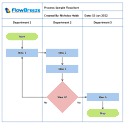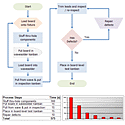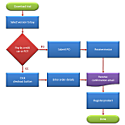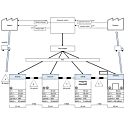Flowcharting in Excel Series
Common Flowchart Mistakes
By Nicholas Hebb
Want to make better looking, error-free flowcharts? Here are a few tips on how to avoid common flowcharting style, content, and best practice mistakes.
Flowchart Style Mistakes
- Uneven flowchart symbol sizes: When possible, make all your flowchart symbols the same height and width. If that's not feasible, then consider making the symbol widths the same and varying the heights for top-to-bottom flowcharts, and vice-versa for left-to-right flowcharts. (Note: this doesn't apply to connector nodes and other flowchart symbols that should intentionally be smaller.)
- Uneven spacing between flowchart symbols: Try to maintain even spacing both horizontally and vertically between symbols. The one exception should be for Decision symbols. You should add extra spacing around these to accommodate branch labels.
- Inconsistent flow direction: Overall a flowchart should have a consistent flow direction. It should be top-to-bottom or left-to-right (or right-to-left for RTL languages). Try to avoid mixing top-to-bottom and left-to-right flows in the same flowchart. Multi-column and S-shaped flowcharts are fine too, as long as the flowchart is consistent.
- Inconsistent branch direction: It's easier to follow the logic of a flowchart if the branching directions are consistent. For example, you could make the True conditions always flow out of the bottom of Decision symbols and the False conditions flow out of the right sides of Decision symbols.
- Long flow lines: If your flow lines are running from one edge of the flowchart to the other, it's better to use Connector nodes. Connector nodes are labeled circles that serve as jump points from one part of the process to another.
- Too many colors: There's nothing wrong with a nice, stylistic flowchart, but don't overdo it. You don't want the flowchart's message to get lost in a sea of visual noise.
- Scale: Too often flowcharts are created and then resized to fit into a single page. It's better to have them span multiple pages and be readable than fit it a single page and be unreadable.
Excel Flowchart Wizard
FlowBreeze is a flowchart add-in for Microsoft Excel that makes creating flowcharts simple and pain free. Free 30-Day Trial.Flowchart Content Mistakes
- Undefined references: If you make references to other processes or sub-processes, make sure those processes are defined somewhere. Not doing so will get you into trouble if you are flowcharting for Sarbanes-Oxley, ISO 9000, or some other compliance purpose.
- Poorly defined alternate paths: Sometimes processes fork. Clearly define whether there's a branch based on a decision, areas of responsibility, or whether operations can be done in parallel. Specify whether only one branch needs to be followed or all of them do.
- Infinite loops: Sometimes a flowchart contains a loop back that can lead to an infinite loop. In real practice, processes don't run infinitely (except staff meetings). There's usually some mechanism to prevent this, so make sure you document it.
- Truncated descriptions: One of the biggest disadvantages of flowcharts is that they require concise process step descriptions. However, not all operations can be described tersely. In these cases, you should use a Callout, a footnote, or a separate document to go into more detail.
Flowchart Best Practices
- Do not mix levels of detail: Decide whether you want your flowchart to be a high-level, mid-level, or detailed flowchart and stick with it. Anytime a section of a flowchart starts adding more detail than the rest of the flowchart, then the best thing to do is create a separate flowchart for that sub-process and link to it.
- Ensure flowchart accuracy: Managers, engineers and supervisors are usually one step removed from the hands-on experience and knowledge of their departmental functions. The process flowchart steps should be verified by the people who perform the process on a regular basis.
- Use branches instead of decisions: Decisions symbols usually represent binary (true/false) choices. Forcing a single real-life decision into a series of binary choices is often unnatural and produces bloated flowcharts - both logically and spatially.
- Use symbols judiciously: Symbols have meanings, and it's good to use them when the target audience understands the meaning of each symbol. For a broad audience, though, you may be better off just using a process symbol (rectangle) for everything.
- Use a flowchart key: You should consider including a flowchart key describing the symbols if you use more than a few of the basic ones (process, terminator, decision, document). What may be obvious to you may not be to someone else.
About the Author
Nicholas Hebb
Nicholas Hebb is the owner and developer of BreezeTree Software, makers of FlowBreeze Flowchart Software, a text-to-flowchart maker, and Spreadspeed, an auditing and productivity toolset for Microsoft Excel®.