Apply Parsing Syntax
The Apply Parsing Syntax tool will take plain text entries and add entry ID's, connector ID's, and branch label syntax.
Why Is This Tool Needed?
Running this tool is not required before using the Flowchart Wizard. However, it is useful for complex processes. By applying the parsing syntax before running the Flowchart Wizard, you can edit the connector routings and branch labels on the worksheet instead of in the Flowchart Wizard dialog. Spreadsheets are easy to edit, so applying the syntax before running the wizard makes fine tuning the entries much easier.
Fields
- Direction: This determines how the entries on the worksheet will be numbered.
- Output: You can output the parsing syntax to a new worksheet or overwrite the existing one. There is no undo operation if you overwrite the existing sheet, so outputting to a new worksheet is a recommended precaution.
Example
The following picture shows a simple process before running the Apply parsing Syntax tool:
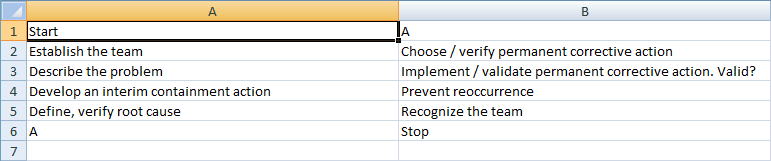
Sample process steps before applying parsing syntax
After running the tool, the text has been transformed as shown in the following picture:

Process steps after applying parsing syntax
Things to note in the above picture:
- Each entry has an ID placed before the text.
- Each entry has connectors identified after the text.
- Any entries containing commas are enclosed in quotes.
- Decision shapes have default connector and branch label syntax added.
- There is a comment added to the Decision cell stating that it will need to be edited, because there is no reasonable way for FlowBreeze to guess where the decision branches should be routed.
Decisions need to be edited:
Entry 90: This tool assumes that you will want at least two lines routed out of a decision shape. It adds two stubs, both pointing to the next entry. In this example, we replaced the "100:right:No" connector with "80:right:No", in order to generate the sample flowchart below.
Example Output
Finally, we can run the Flowchart Wizard, and the wizard will generate the following flowchart:
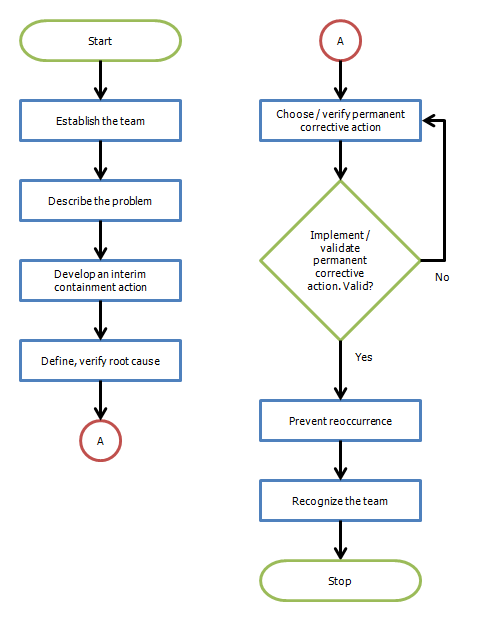
Generated Flowchart