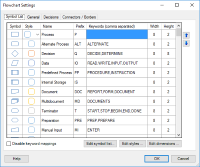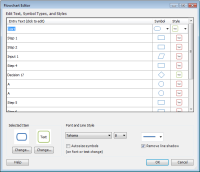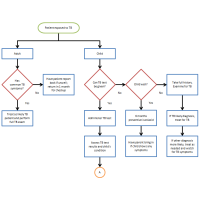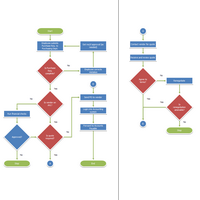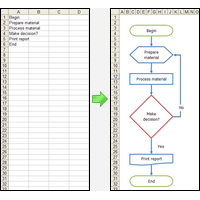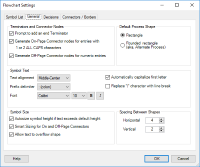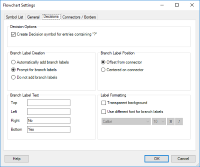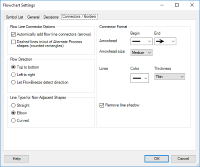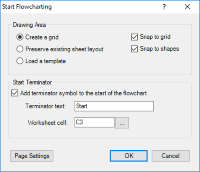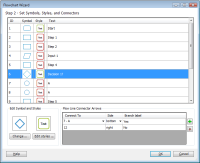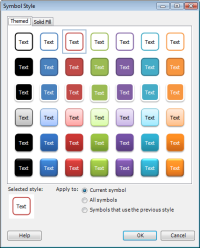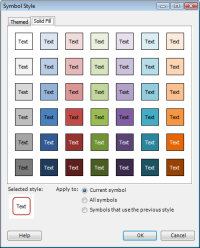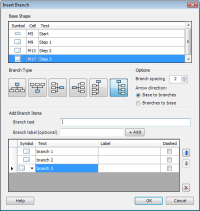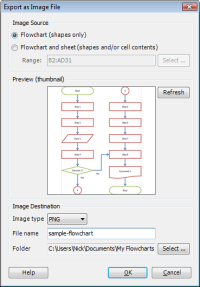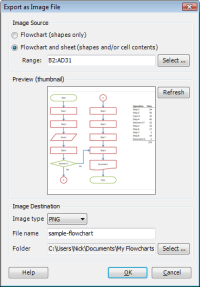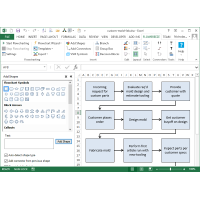
FlowBreeze in Excel: Using tools available via the toolbar and task panes, such as the Add Shapes pane shown above, FlowBreeze makes it easy to create flowcharts in Excel.
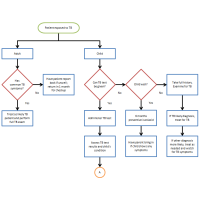
Typical flowchart: When using FlowBreeze in Excel, the worksheet acts as the drawing canvas, and native Microsoft Office AutoShapes are used to create the diagrams.
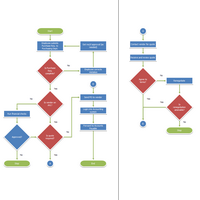
Multi-page Layout: The Excel work area provides a large grid,
making it easy to create multi-page drawings while keeping the entire diagram in view.
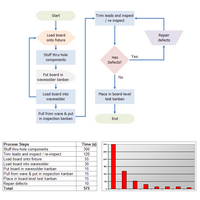
Data + Diagrams: FlowBreeze's Extract Text tool will grab the symbol text from the flowchart, making it perfect for tabulating attributes and graphing process metrics.
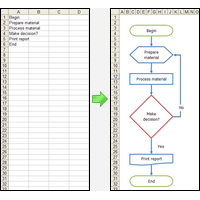
Flowchart Wizard: In addition its interactive flowcharting capabilities, FlowBreeze also features a flowchart wizard that will convert your text into a flowchart. The image above shows a simple before and after example.
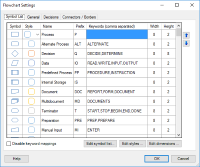
Settings - Symbols: Sets the symbol styles, symbol sizes, keywords, and prefixes before you begin flowcharting.
(Keywords and prefixes are optional ways to specify symbol types.)
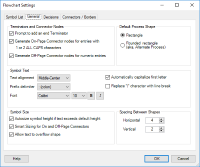
Settings - General: Sets the default properties for terminators, connectors, symbol size, text alignment, and more.
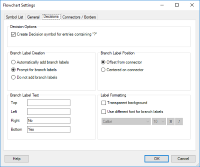
Settings - Decision Symbols: Allows you to set branch label content, position, and format.
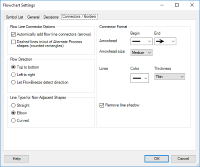
Settings - Connectors: Allows you to set connector formatting, end points, and flowchart direction.
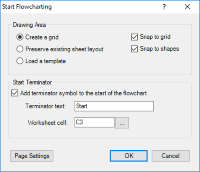
Start Flowcharting Window: When you begin a flowcharting session, FlowBreeze will prompt you to add a "Start Symbol",
whether to hide the gridlines, whether to display guides that help keep your symbols
aligned, and what you want the page layout to be.
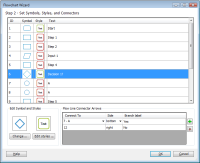
Flowchart Wizard: This tool lets you prearrange the flowchart text on the spreadsheet. The wizard will import
the text, and assign symbol types, styling, and connector routings in an easy to use form. Then it convert the text into a flowchart - saving you lots of time.
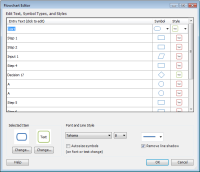
Flowchart Editor: After a flowchart has been created, the Flowchart Editor provides an easy way to change the
text, symbol formatting, symbol types, text format, and the color and thickness
of the connector lines.
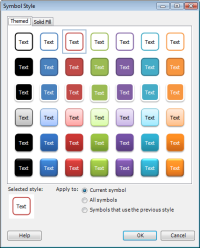
Themed Styles: FlowBreeze has up to 42 themed styles. FlowBreeze matches the different style sets for Excel 2007 - 2010 and Excel 2013 - 2019, based on which version of Excel you're running.
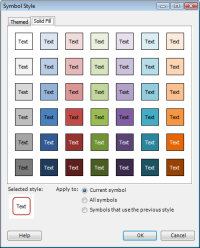
Solid Filled Styles: FlowBreeze has 42 solid filled styles. Each shape type can have a style
assigned, so formatting is applied as you make the flowchart.
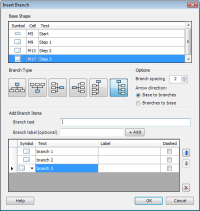
Insert Branch: This tool makes it easy to create branch / tree structures for forking process flows and org
chart layouts.
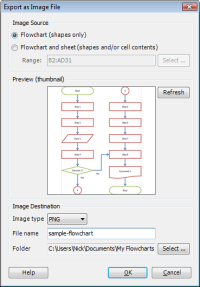
Save Flowchart as Picture: This feature supports PNG, JPG, BMP, GIF and TIF formats.
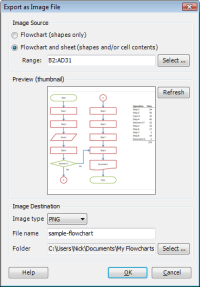
Save Worksheet as Picture: In addition to saving flowcharts as images, you can also capture any spreadsheet content as well.
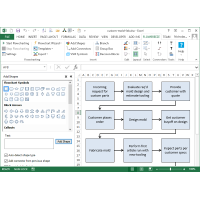
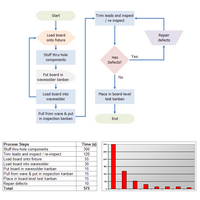
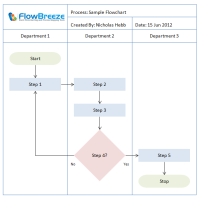 Swim Lane Diagram: This picture shows a flowchart created using one of the many templates included with FlowBreeze. Template samples are shown here.
Swim Lane Diagram: This picture shows a flowchart created using one of the many templates included with FlowBreeze. Template samples are shown here.