Formula Dependency Navigator | Compare Worksheets | Visual Content Type Audit
Excel Worksheet Comparison Tool
Whether you are a financial services company making billion dollar trades or a small organization with production worksheets, the Spreadspeed Compare Worksheets tool can help you avoid costly mistakes and problematic issues arising from differences in worksheet versions. This feature of the Spreadspeed add-in will analyze two versions of a spreadsheet and identify the cell-by-cell differences in formulas and values, as well as number, date, and cell style formats.
Spreadspeed Auditor has two ways to compare Excel spreadsheets - the Compare Worksheets tool described on this page and the Worksheet Comparison Report described on the Audit Reports page.
Compare Worksheets Options
Before running the difference analysis, you can choose the comparison options and change the color coding for each option, as shown in the screenshot below.
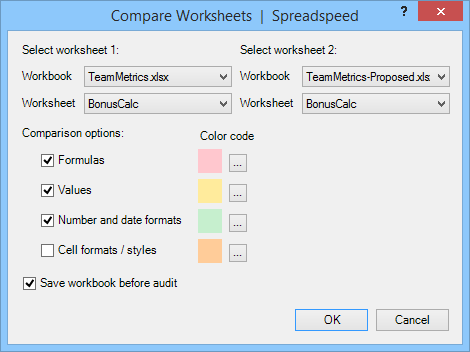
Compare Worksheets Results
The Compare Worksheets tool treats one of the worksheets as the baseline sheet and the other as an audit sheet. Prior to performing the analysis, a snapshot of the audit sheet is captured in order to restore formats after you are done inspecting the differences. After peforming an analysis, the differences are highlighted on the audit sheet by applying color coding. The color coding is prioritized by significance, with formula differences taking precedence, followed by value differences, number and date format differences, and finally by cell formatting differences.
After the analysis is complete, the Compare Worksheets tool shows both spreadsheets in a split screen. An example of the results, with the differences highlighted by color coding on Worksheet 2, is shown in the image below.
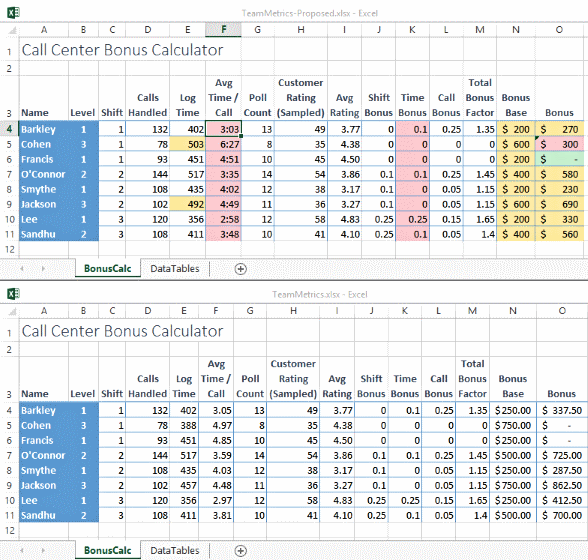
Compare Navigator
The Compare Navigator dialog displays after the anlysis and color coding is applied. It floats on top of the split-view worksheets and allows you to navigate through each cell difference. When an item is selected in the Compare Navigator, the worksheet cell is selected, and the Navigator dialog will shown the left and right formulas or values, as applicable.
In addition to viewing the differences, it also allows you to apply the changes forward from worksheet 1 to worksheet 2, or backward from worksheet 2 to worksheet 1. You can choose to apply the all the changes to just the change in the selected cell. When closed, the Compare worksheets tool will reset the workbook windows to their normal views and restore the cell formatting in the audit sheet.

Formula Dependency Navigator | Compare Worksheets | Visual Content Type Audit