Data Tools | Export Tools | Formatting Tools
Excel Export Operations
Spreadspeed offers several tools to export worksheet content as images, text files, or HTML content.
Export Chart to Image File
Exports a user-specified chart to an image file. On the save dialog (see screenshot below), you can select the chart, the image type (png, bmp, gif, jpg, or tif), the file name, and the folder that the image will be saved to.
Export Chart Screenshot
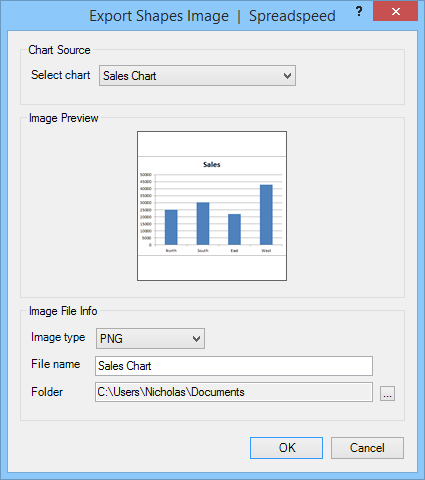
Save Range to Image File
Exports a user-specified range to an image file. On the save dialog (see screenshot below), you can select the range, the image type (png, bmp, gif, jpg, or tif), the file name, and the folder that the image will be saved to.
Export Range Screenshot
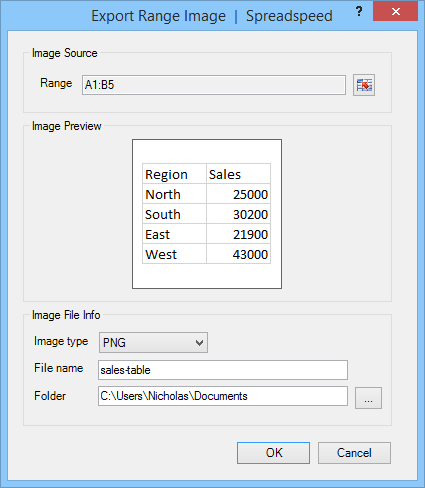
Save Shapes to Image File
Exports a user-specified range of shapes to an image file. On the save dialog (see screenshot below), you can choose whether to import shapes only or a combination of shapes and a range. as with the other tools, you can also select the image type (png, bmp, gif, jpg, or tif), the file name, and the folder that the image will be saved to.
Export Shapes Screenshot
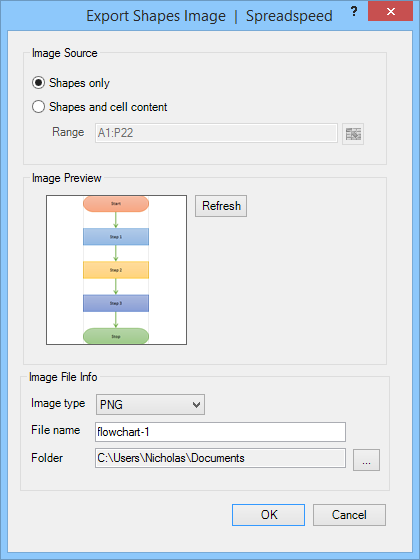
Save Range to Text File (CSV, TXT)
Saves a user-specified range to a comma separated (CSV) or tab delimited (TSV) text file. For cells that contain formulas, the output is converted to values in the exported file (the original formulas are not altered). Number and date formats are preserved in the output file as well.
HTML Snippets
The HTML export tools will capture the selected range and output them to a display form. You can copy the displayed HTML to the windows clipoard and paste into your HTML editor of choice.
- Unordered List: Creates a <ul> element, with each cell value contained in an <li> element. Only the first column in the selected range is captured.
- Ordered List: Creates an <ol> element, with each cell value contained in an <li> element. Only the first column in the selected range is captured.
- HTML Table: Creates a <table>. Unlike the <ul> and <ol> tools, this tool will capture multi-column range selections.
Data Tools | Export Tools | Formatting Tools