Comment Tools | Hyperlink Tools
Excel Hyperlink Tools
This page highlights a few of the tools for viewing, editing and removing hyperlinks within your spreadsheets with Spreadspeed Auditor. Note that there is also a Hyperlinks Report available under the Audit Reports.
Hyperlinks Navigator
The Hyperlinks Navigator lets you see all the hyperlinks in the current workbook. It loads in a task pane (side bar), and displays the hyperlinks in each worksheet according to the source cell containing the link (if a shape contains a link, the cell at the top left corner of the shape is listed as the source cell). The common link types shown are: internal links to other sheets or ranges, external links to other files, hyperlinks to web pages, and hyperlinks to email addresses.
When you click on a hyperlink in the listing, Spreadspeed will select the source range, and the Hyperlink Properties section will show the source, the target address, the display text, and the screentip (if applicable). Broken links to non-existent ranges or files are shown in red. If you edit the links or switch workbooks, the Reload button will refersh the list.
Hyperlinks Navigator Screenshoot
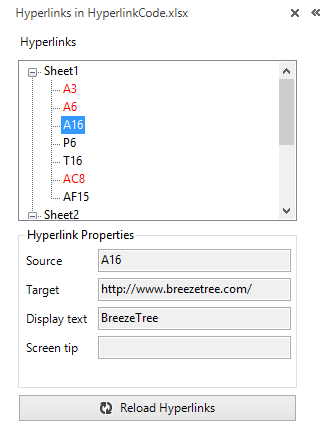
Remove All Hyperlinks in the Current Worksheet or Selected Range
This feature will remove all the hyperlinks, either in the current worksheet or the selected range. Note that the cell content is not altered - the hyperlink is simply removed. You will be prompted to confirm the operation, and the workbook is automatically saved before the hyperlink removals are performed.
Convert HYPERLINK() Formulas to Standard Hyperlinks
Excel has two methods for inserting a hyperlink - via the HYPERLINK() formula or by right-clicking on a cell or shape and using the Hyperlink dialog. The HYPERLINK function is more limited than normal hyperlinks, and this tool is useful for converting them into the more flexible link type.
Comment Tools | Hyperlink Tools