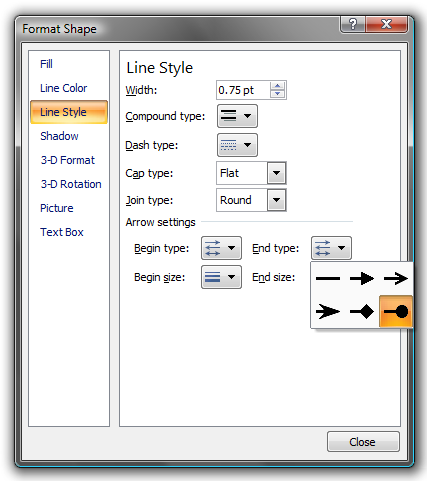Add an Assist Line to a Swim Lane Diagram
An assist line in a swim lane diagram shows that a resource is indirectly responsible for a process step. For example, the following picture shows that Operations is directly responsible for the "Create action plan" step and that Engineering will assist with the step.
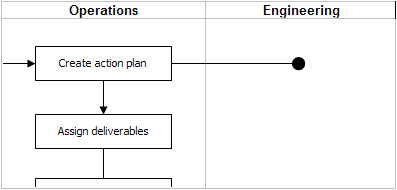
Steps to add an Assist Line:
- Add a line from the target flowchart shape to the swim lane of the assisting resource by clicking the "Shapes" drop down and selecting a line from the gallery of symbols. Hold the left mouse button down to draw the line.
- Right-click on the line and select "Format Autoshape" from the popup menu.
- Select "Line Style" from the left menu.
- Change the "Begin style" to straight.
- Change the "End style" to oval and the "End size" to the largest available, then click "OK" to apply.
- (Optional) Use the Format Painter tool to copy the style from an existing line to the assist line. The Format Painter button is located on the FlowBreeze tab.